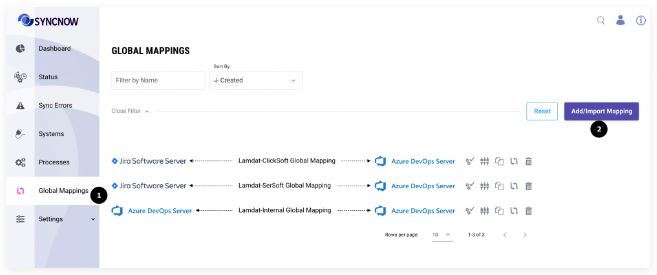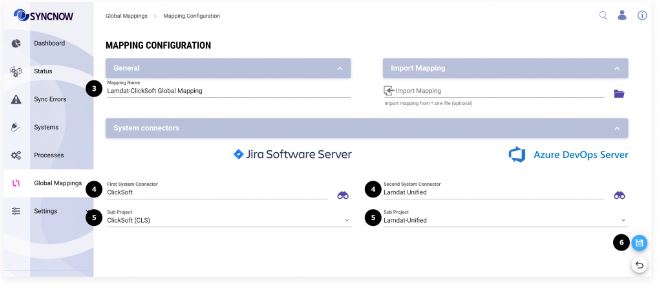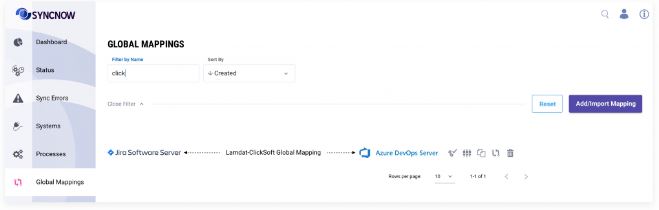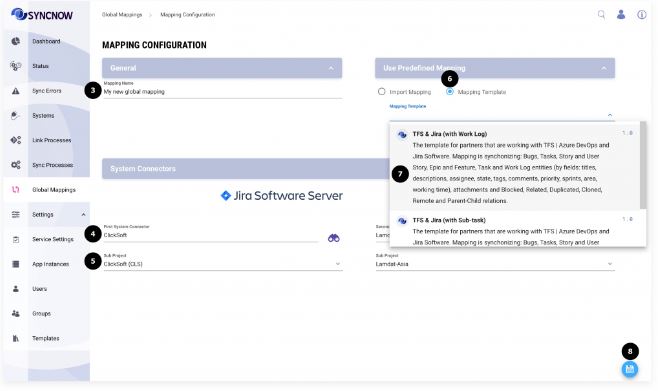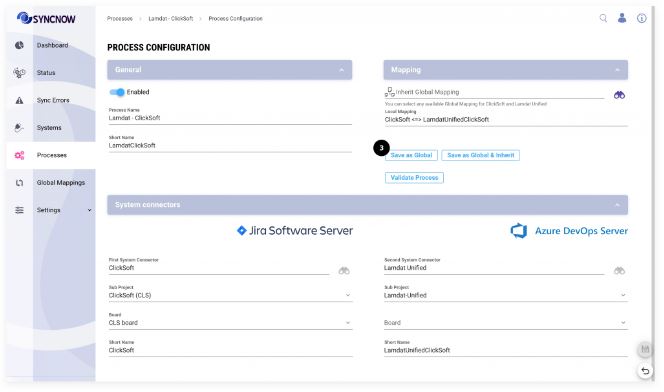Creating Global Mappings
Large enterprise organizations often have complex scenarios that require different synchronizations based on various work system subprojects.
Global Mappings in SyncNow provide a scalable way to define reusable synchronization rules that can be inherited and customized by multiple Sync Processes.
Sync Process mappings can be inherited from Global Mappings and further customized as needed by adding more entities or fields.
🛠️ Ways to Create a Global Mapping
You can create a Global Mapping in SyncNow using one of the following methods:
- Add Global Mapping Button
Create a new global mapping from scratch. - Convert Local Sync Process Mapping to Global
Promote an existing local mapping to a global mapping. - Import
.snwFile
Import a global mapping from a file or template.
➕ Create a Global Mapping Using the Add Button
-
Navigate to the Global Mappings Page
Go to the Global Mappings page from the main menu. -
Press the Add/Import Mapping Button
-
Input a Mapping Name
Enter a descriptive name for your global mapping. -
Select Systems to Synchronize
Choose the systems you want to synchronize. -
Select Projects or Systems
If applicable, select the specific projects or systems to synchronize. -
Press the Save Button
Save your configuration to create the global mapping.A new global mapping has been created.
📥 Importing a Global Mapping or Template
-
Import from File
Select a *.snw file from your file system to import a global mapping. -
Import from Template
Alternatively, import from an existing template as shown in the image below (steps 6 and 7).
🔄 Convert Local Mapping to Global Mapping
You can convert a local mapping to a global mapping directly from the Sync Process settings page (step 3 in the image below):
Tip:
Use global mappings to standardize synchronization rules across your organization, making it easier to manage and update mappings for multiple processes.